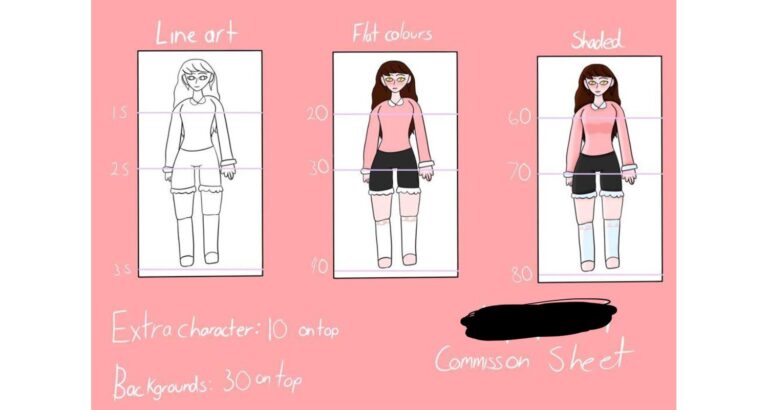Ever wondered how to turn your selfie into a masterpiece? AI art is the answer! This article guides you through the simple steps to create stunning AI-generated art of yourself. Get ready to unleash your creativity!
How to Make AI Art of Yourself: Simply upload your photo to an AI art generator like DeepArt or Artbreeder. Choose a style, and voilà, your art is ready!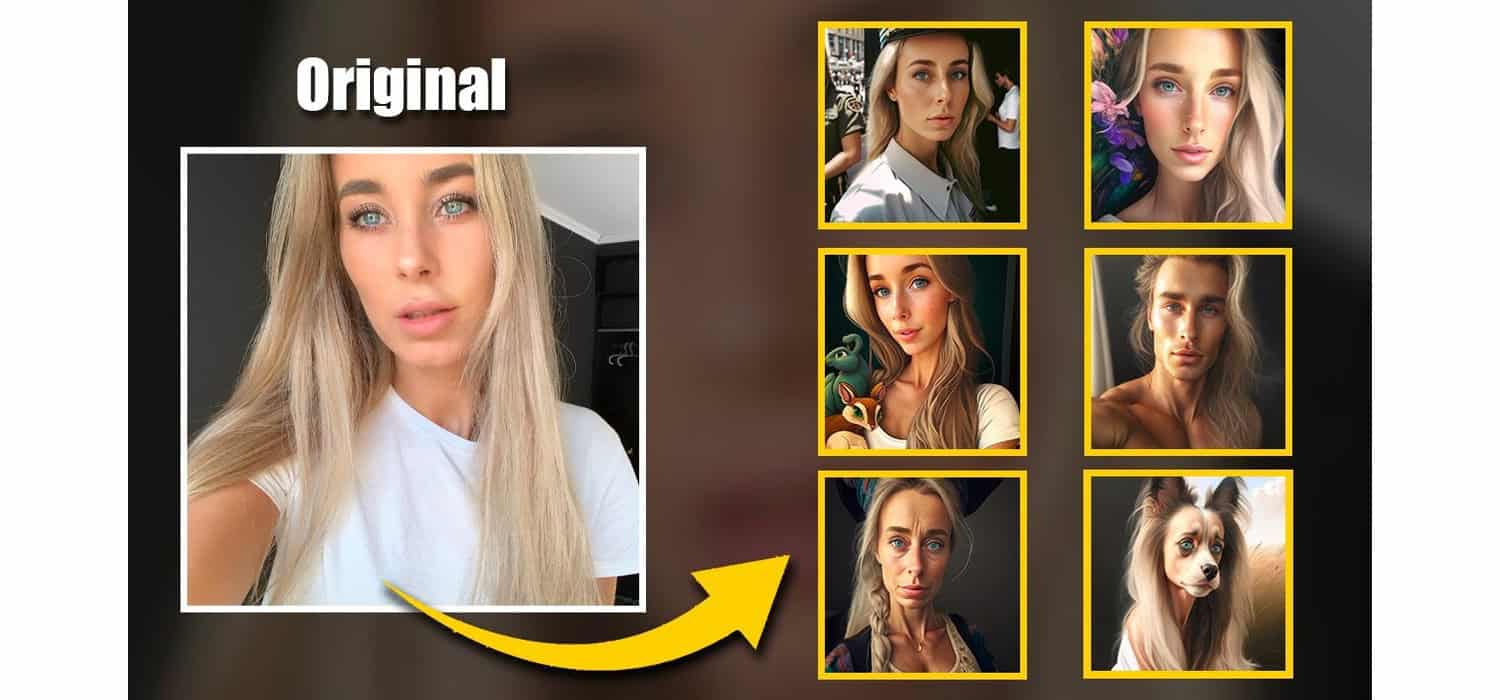
Keep reading to discover more tips and tricks on creating your own AI artwork. Don’t miss out on this exciting artistic adventure!
Choosing the Right AI Art Generator
When diving into the world of AI art, selecting the right generator is crucial. Adobe Firefly and Midjourney are popular choices, each with unique features.
Adobe Firefly
- User-Friendly: Ideal for beginners, Adobe Firefly offers a straightforward interface.
- Variety of Styles: Choose from a wide range of styles, including abstract, realistic, and more.
- Accessibility: Easily accessible online, making it convenient for anyone to start creating art.
Midjourney
- Detailed Designs: Known for producing intricate and detailed artwork.
- Customization: Offers more control over the final output, allowing for personalized art pieces.
- Community: Active community and forums for sharing tips and inspiration.
DeepArt
- Classic Art Styles: Specializes in transforming photos into classic art styles like Van Gogh or Picasso.
- Simplicity: Easy to use, with straightforward options for style selection.
- Online Platform: Accessible through a web browser, no download required.
Artbreeder
- High Customization: Allows for blending and modifying images to create unique art.
- Collaborative: Offers a platform for artists to collaborate and share their creations.
- Diverse Styles: Supports a variety of styles, from portraits to landscapes.
DALL-E
- Text-to-Image: Generates images from textual descriptions, offering a creative way to create art.
- Innovative: Uses advanced AI algorithms to produce unique and imaginative artwork.
- Flexibility: Can create a wide range of images, from realistic to fantastical.
Creating AI Art of Yourself with Insight Face:
Insight Face within Midjourney offers an innovative way to swap faces in images, blending your features with AI-generated art. Here’s how it works:
Setting Up a Server
- First, you need a server with Midjourney installed. This can be your own computer or a cloud server.
- Ensure that Python and the necessary libraries for Insight Face are installed.
Generating an ID
- Insight Face uses facial recognition to generate a unique ID for each face.
- Upload your photo to the server, and Insight Face will analyze your face and assign an ID.
Swapping Faces
- Choose an AI-generated image from Midjourney where you want to swap your face.
- Use the Insight Face tool to replace the face in the AI image with your own, based on the generated ID.
- The tool will seamlessly blend your face into the AI artwork, maintaining the original style and texture.
Final Touches
- You can make adjustments to ensure the face swap looks natural. This might include aligning facial features and tweaking colors.
- Once satisfied, save your personalized art.
By using Insight Face within Midjourney, you can create unique art pieces that feature your own face, blending the boundaries between reality and AI creativity.
Advanced Prompt Refinement Techniques
When creating art, refining your prompt is key to achieving the desired outcome. Here are some advanced techniques to enhance your prompts:
Using Quotation Marks
- Enclose specific phrases or words in quotation marks to emphasize their importance in the prompt.
- For example, a prompt like “sunset over a ‘serene lake'” tells the AI to focus on creating a calm and peaceful lake scene.
Specifying Elements to Avoid
- Clearly state any elements you don’t want in your artwork.
- Use phrases like “without any people” or “avoid using bright colors” to guide the AI in the right direction.
Adjusting Style Strength
- Modify the intensity of the style you’re aiming for.
- Use terms like “strongly influenced by impressionism” or “lightly touched by surrealism” to control the impact of the style on your art.
Combining Styles
- Merge different artistic styles by specifying a blend in your prompt.
- For instance, “a fusion of art deco and modernism” can create a unique blend of these two styles in your artwork.
Specifying Color Palettes
- If you have a specific color scheme in mind, include it in your prompt.
- Use phrases like “dominated by shades of blue and green” to ensure the AI focuses on these colors.
By utilizing these advanced prompt refinement techniques, you can gain more control over the AI’s creative process, resulting in more personalized and precise AI art.
Generating and Refining Your AI Art:
Creating AI art with Adobe Firefly is straightforward, and refining your prompt can lead to even better results. Here’s how to get started:
Generating Art with Firefly
- Access Adobe Firefly and choose the “Create” option.
- Enter your initial prompt, such as “enchanted forest at twilight.”
- Select your preferred style and click “Generate” to create your artwork.
Refining the Prompt
- If the initial result isn’t quite what you envisioned, refine your prompt.
- Add more descriptive details, such as “mystical trees with glowing leaves” to focus the AI’s attention.
- Adjust the style or add color preferences for a more tailored result.
Using Generative Fill
- Firefly’s Generative Fill feature allows you to transform specific parts of your image.
- Select the area you want to change and enter a new prompt, like “waterfall cascading over rocks.”
- The AI will seamlessly integrate the new element into your existing artwork.
Final Adjustments
- Continue to tweak your prompt and use Generative Fill until you’re satisfied with the result.
- Save your final AI-generated masterpiece and share it with the world!
By generating and refining your art with Adobe Firefly, you can create truly unique and personalized pieces that reflect your artistic vision.
Taking Your AI Art into Other Apps
Once you’ve created your AI-generated image with Adobe Firefly, you can take it further with Adobe Creative Cloud apps:
- Photoshop: Enhance your AI art by adjusting colors, adding filters, or combining it with other images to create complex compositions.
- Illustrator: Convert your AI art into vector graphics for scaling and editing without losing quality. This is perfect for logos or illustrations.
- After Effects: Animate your AI-generated images to create dynamic videos or motion graphics. This can add a new dimension to your artwork.
- InDesign: Incorporate your art into marketing materials like brochures, posters, or business cards for a unique touch.
- Social Media: Use your AI-generated art as eye-catching content for your social media profiles or posts.
Limitations and Ethical Considerations
- Current Limitations:
- AI art generators like Insight Face have limitations in handling complex scenes or capturing intricate details accurately.
- The quality of the output can vary depending on the prompt and the algorithm’s understanding.
- Ethical Considerations:
- When creating AI art of yourself or others, consider privacy and consent. Ensure you have permission to use someone’s likeness in your art.
- Be mindful of cultural appropriation and the potential misuse of AI to create misleading or harmful images.
By understanding the capabilities and ethical implications of art, you can responsibly explore this exciting blend of technology and creativity.
Conclusion
In this article, we explored the fascinating world of AI art generators. From Adobe Firefly to Midjourney, each generator offers unique features and possibilities for creating personalized artwork. We also delved into advanced techniques for refining prompts and transforming images further. As art continues to evolve, it’s essential to consider the ethical implications and limitations of these tools. Share your experiences with AI art in the comments, and let’s continue the conversation!
FAQ Section
What are the benefits of using AI art generators?
AI art generators offer a creative way to produce unique and personalized artwork. They can save time, provide inspiration, and allow for endless experimentation with styles and techniques.
How can I make my own AI-generated art?
To create AI-generated art, choose an AI art generator like DeepArt or Adobe Firefly. Upload a photo or select a base image, then customize the style and settings to generate your artwork.
Are AI art generators free to use?
Many AI art generators offer free versions with basic features. Some may require payment or a subscription for advanced options and higher-quality outputs.
Can AI art generators create realistic images?
Yes, AI art generators can create realistic images, especially those that use advanced algorithms and deep learning techniques. The level of realism depends on the generator and the settings used.
What are the limitations of art generators?
AI art generators may have limitations in terms of image resolution, style options, and the ability to capture complex details. Some generators may also require a learning curve to use effectively.

I am Sammy and I blog at Live it. Love it. Make it. It is creative lifestyle blog run by best friends H and Sammy. Head over and follow our crafty adventures!